7/6/25
Conversion Instructions for Mac Users
These instructions were created to help Mac users navigate the conversion of this (or any) league from OOTP 25 to OOTP 26. I may update this page every year, but since the process hasn’t changed for quite awhile, I may not. In that case, if you’re reading this after 2025, the graphics will be from older versions of the game.
If you have trouble seeing the detail on any of these graphics (i.e., if your eyes are as bad as mine), click on the image and a life-size version of it will pop up in a new window.
Overview
What we’re doing is quite simple: we’re directing OOTP to find a file called world.dat from the old version of the game. OOTP does everything else, creating a new league folder in the current version.
What makes it seem less-than-simple is the fact that on a Mac, OOTP changes the location of its files with every version, and the new version of the game needs help finding the file it needs to convert a league. So we have to jump through a hoop or two to make it happen.
Step One: Open the version of OOTP you’ve been using
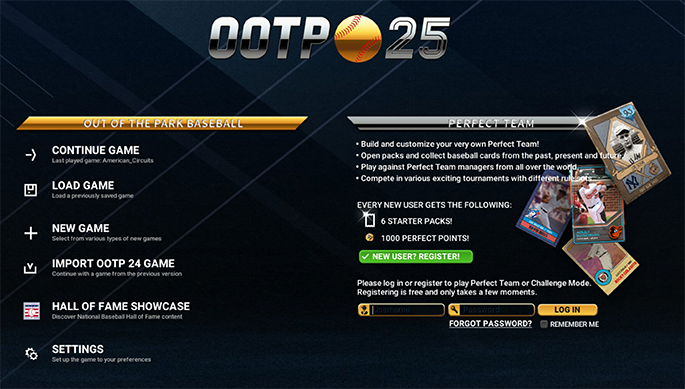
Step Two: Click on “Settings” in the lower left-hand corner
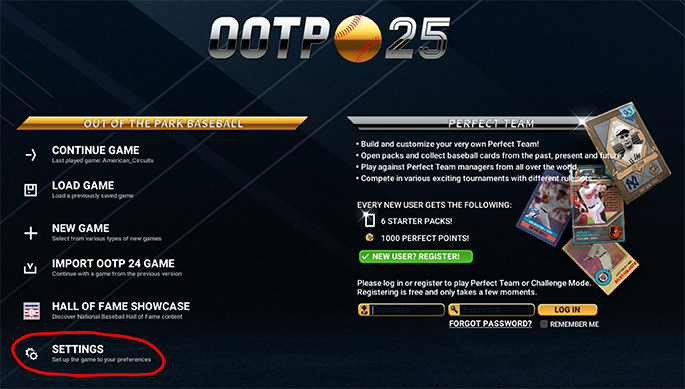
The following should appear:
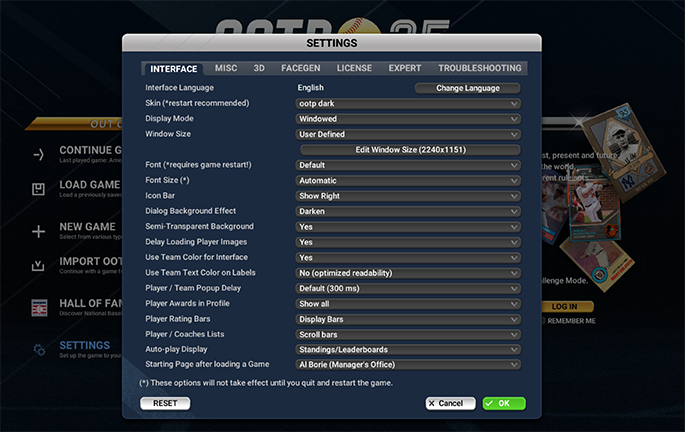
Step Three: Click on “Troubleshooting” in the upper right-hand corner

The following options should appear:
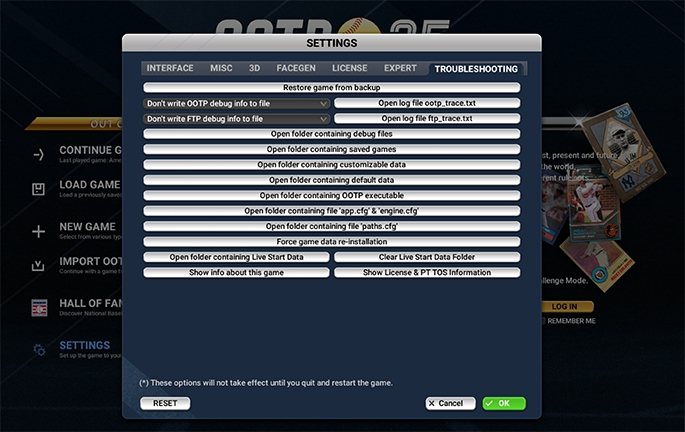
Step Four: Click on “Open folder containing saved games”
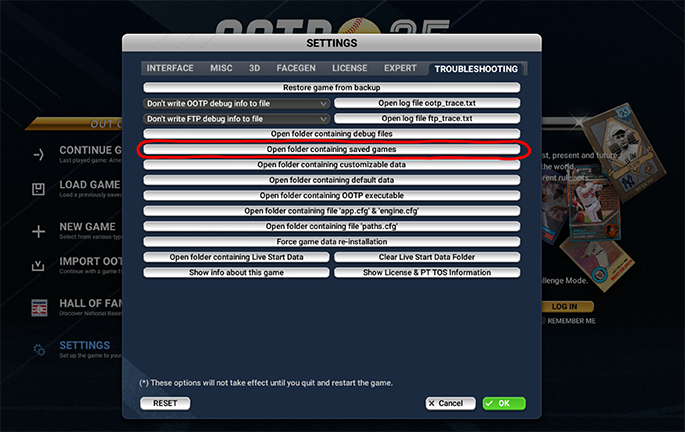
This should bring up a window somewhere on your monitor that displays the saved games from the previous version of OOTP:

Leave that window open for now. You may quit out of OOTP.
Step Five: Open the new version of OOTP (the one you’re going to make the conversion to)

Step Six: Click on “Settings” in the lower left-hand corner

The following should appear:

Step Seven: Click on “Troubleshooting” in the upper right-hand corner
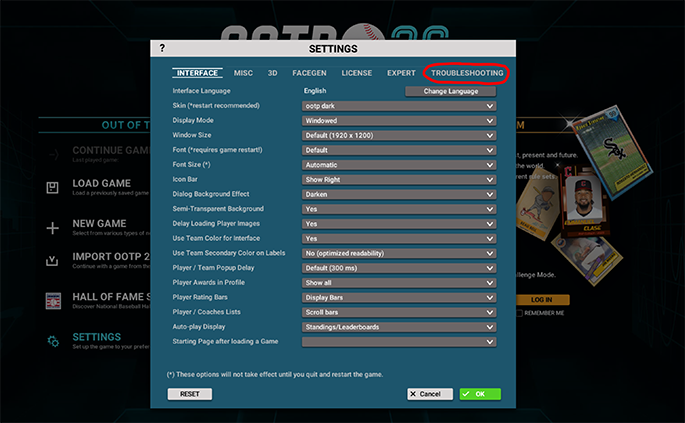
The following options should appear:
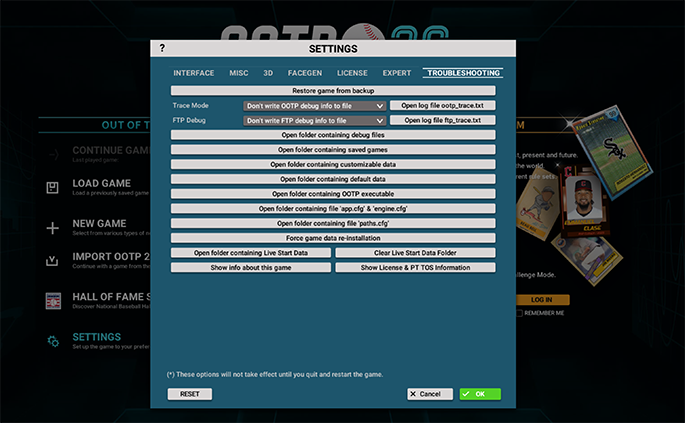
Step Eight: Click on “Open folder containing saved games”
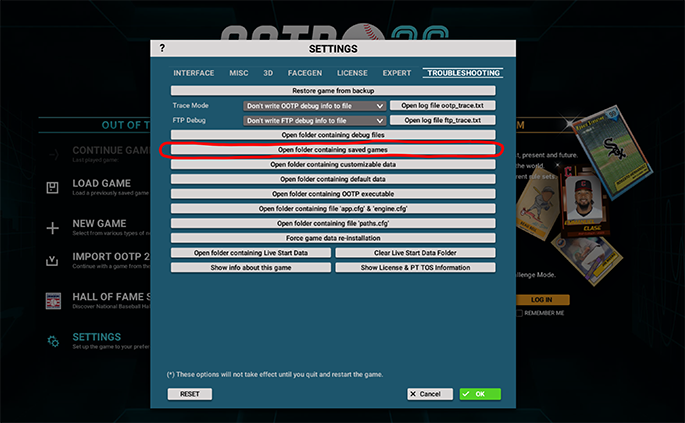
This should bring up a second window somewhere on your monitor that displays the saved games from the new version of OOTP:
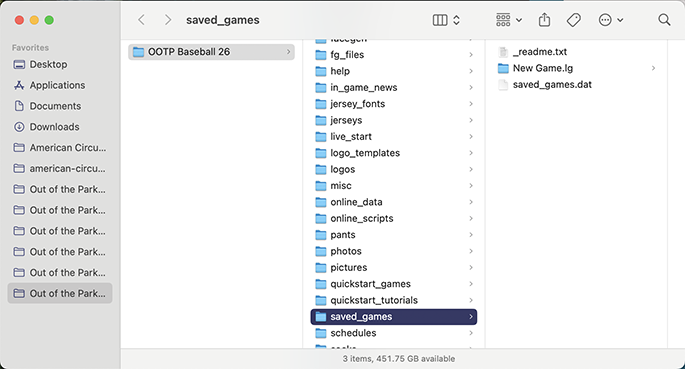
You should now have two windows open, each one displaying a saved_games folder from a different version of OOTP.
Step Nine: Create a copy of the American_Circuits.lg folder in the old saved_games folder
To do this, right-click (or control-click if you have a laptop) on the American_Circuits.lg folder and choose Duplicate. That will create a folder called American_Circuits.lg copy:

Step Nine: Rename the copy you just made
This is to distinguish it from the new American_Folders.lg folder you will be creating in the new version of the game in a few moments. You can name it anything; I suggest something like American_Circuits_v25.lg:

Step Ten: Drag the copy you just made from the old saved_games folder to the new saved_games folder

Step Eleven: In the new version of OOTP, click “OK” in the lower right hand corner

After doing that, the screen should look like this:

Step Twelve: Click on “Import OOTP 25 Game”
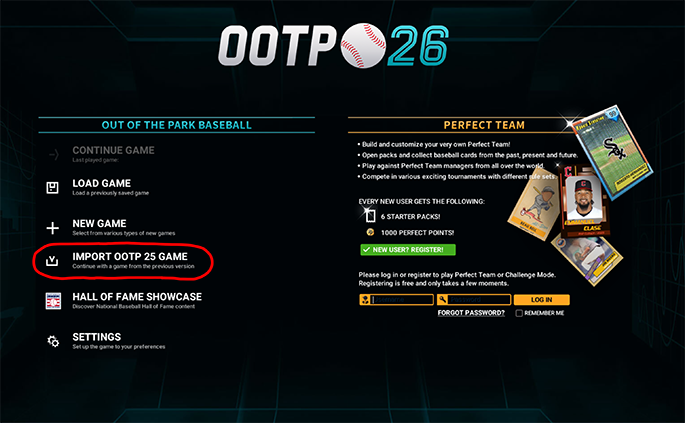
This should bring up the following screen:

Step Twelve and a Half (errata to original instructions): Select “Favorites” at the top of the pop-up screen
For some reason I don’t think I had to do this the first time I went through this process, but you might have to.
Step Thirteen: Scroll down until you can see the words “saved_games” on the list
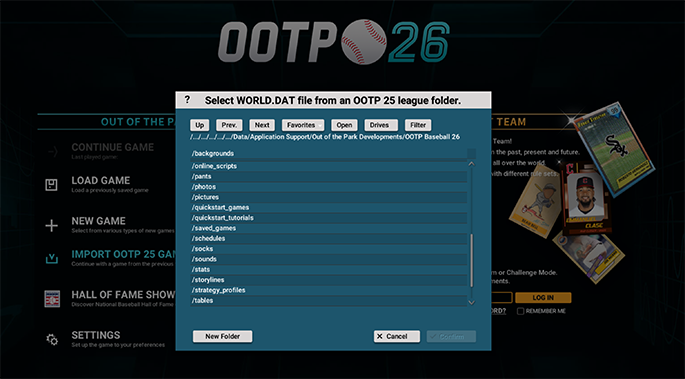
Step Fourteen: Click on “saved_games”
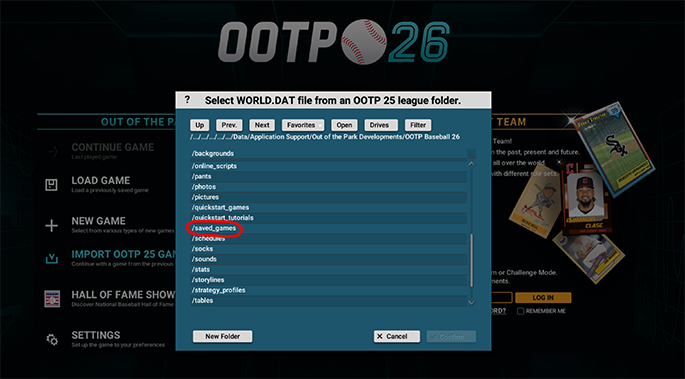
The list should change to one that includes the folder you renamed earlier, American Circuits_v25.lg:
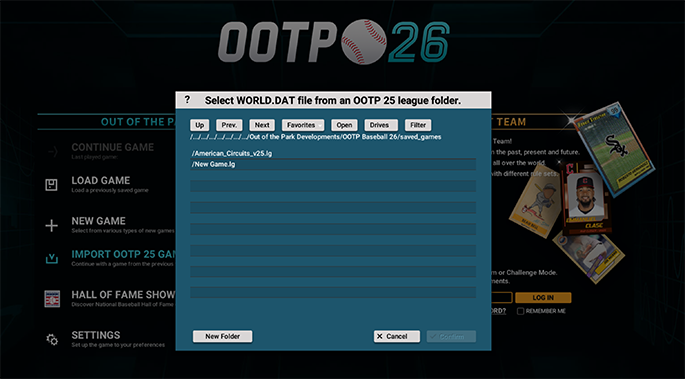
Step Fifteen: Click on “American_Circuits_v25.lg”
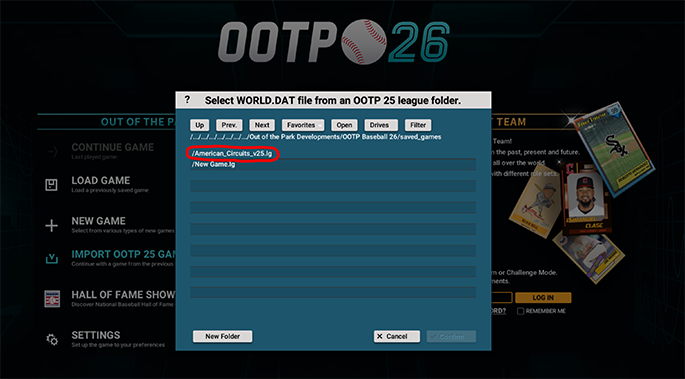
The list should change to show the contents of that folder, with the file world.dat already highlighted:
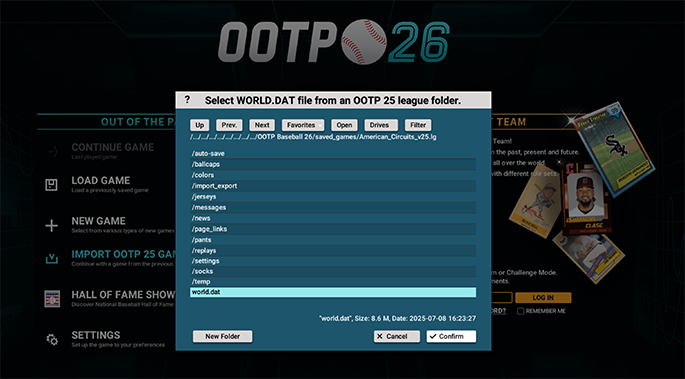
Step Sixteen: Click on “Confirm” in the lower right-hand corner
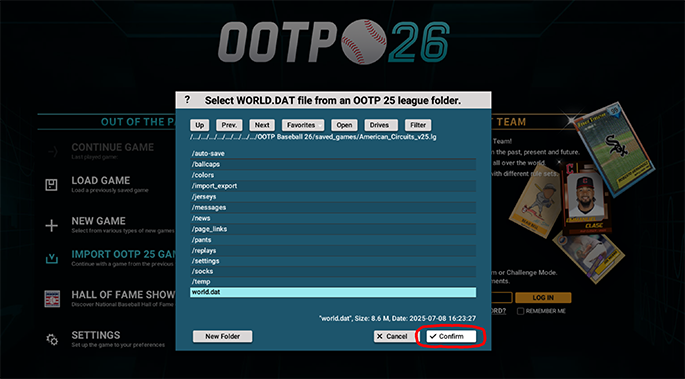
The following should appear:

You can name your game anything, but to avoid confusion, I recommend naming it American_Circuits.
Step Seventeen: Name the game “American_Circuits”

Step Eighteen: Click on “Import Now”
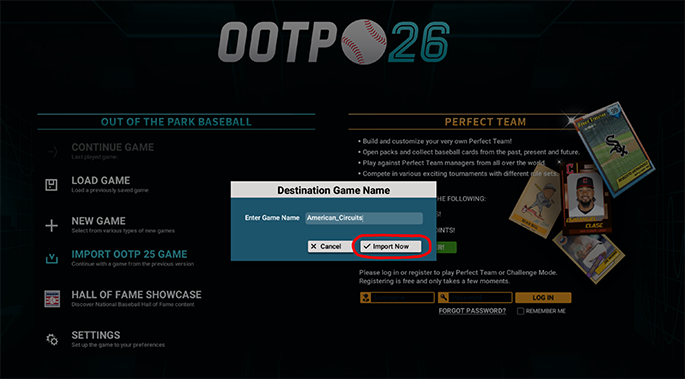
The following should appear:
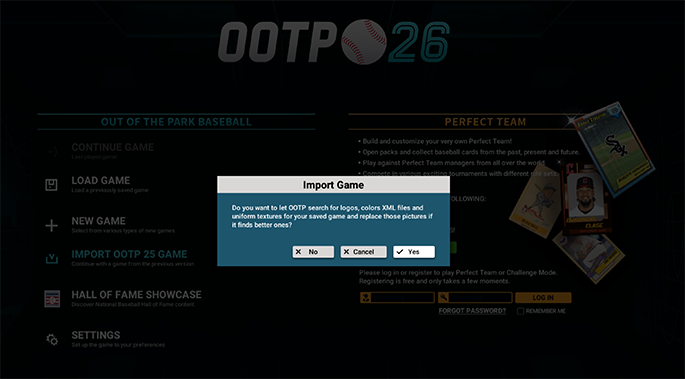
Step Nineteen: Click on “No”
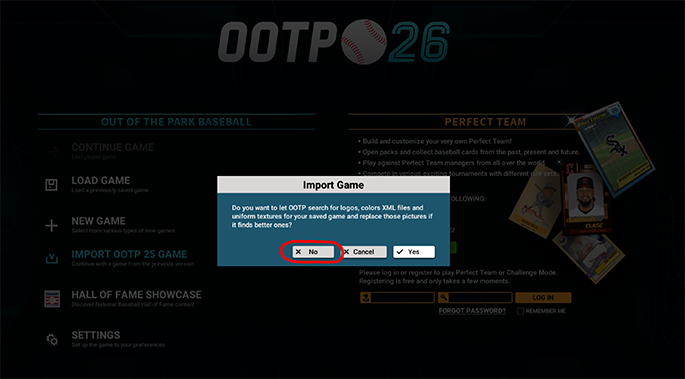
At this point OOTP will begin creating a new American_Circuits.lg folder in the saved_games folder of the latest version of OOTP. It may take a few hours. When it’s finished this familiar screen will appear:
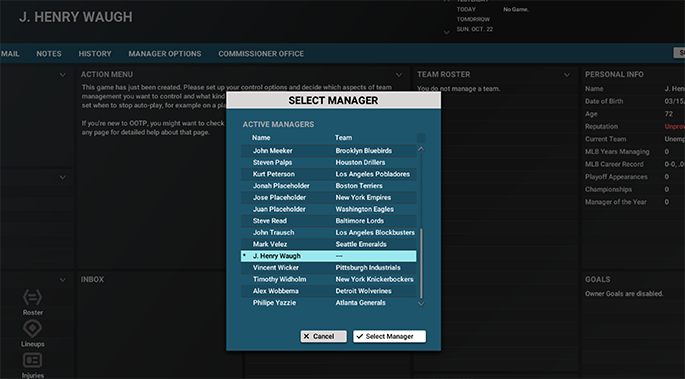
IMPORTANT: Do NOT download the league file unless the Commissioner has announced there is a new file in the new version of the game online to download. In the past, downloading a league file from a previous version of the game could screw up the newly-converted league file and make it un-upgradable. I don’t know if OOTP has addressed this but let’s not take any chances.